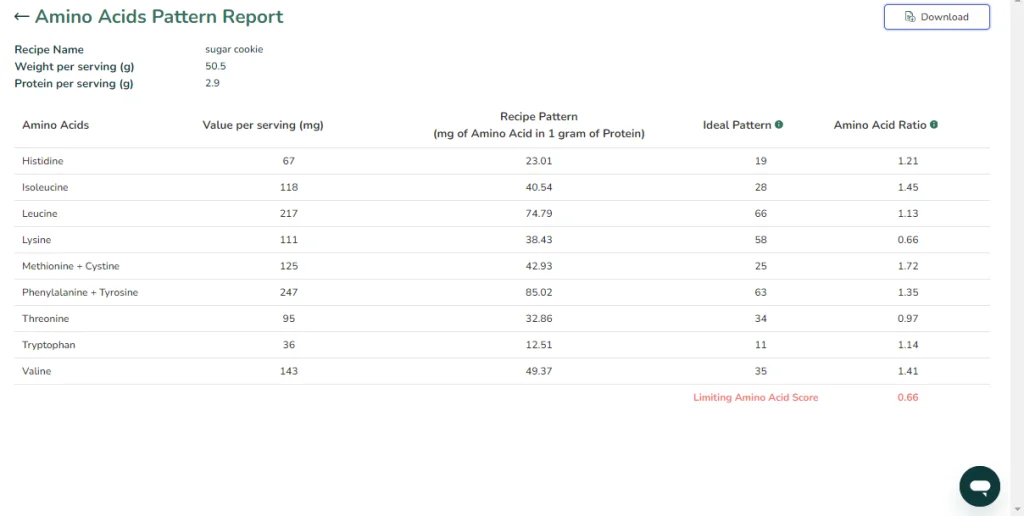To account for ingredient wastage due to preparation, processing, or cooking, you can follow these steps:
- Measure the quantity of ingredients required for the recipe before starting the preparation, processing, or cooking.
- Weigh the leftover or unused ingredients after the preparation, processing, or cooking.
- Calculate the difference between the initial quantity of ingredients and the leftover or unused ingredients. This difference is the amount of ingredients wasted.
- Divide the amount of wasted ingredients by the initial quantity of ingredients and multiply by 100 to get the percentage of wastage.
For example, if you needed 1 kg of flour for a recipe and ended up with 100 g of flour leftover, the amount of wasted flour would be 1 kg – 100 g = 900 g. The percentage of wastage would be (900 g / 1 kg) x 100 = 90%.
In Food Label Maker, you can specify the % waste of each ingredient. This is found in the recipe builder page next to each ingredient.
By keeping track of ingredient wastage, you can identify areas where you can improve your recipe or cooking process to reduce waste and save money.